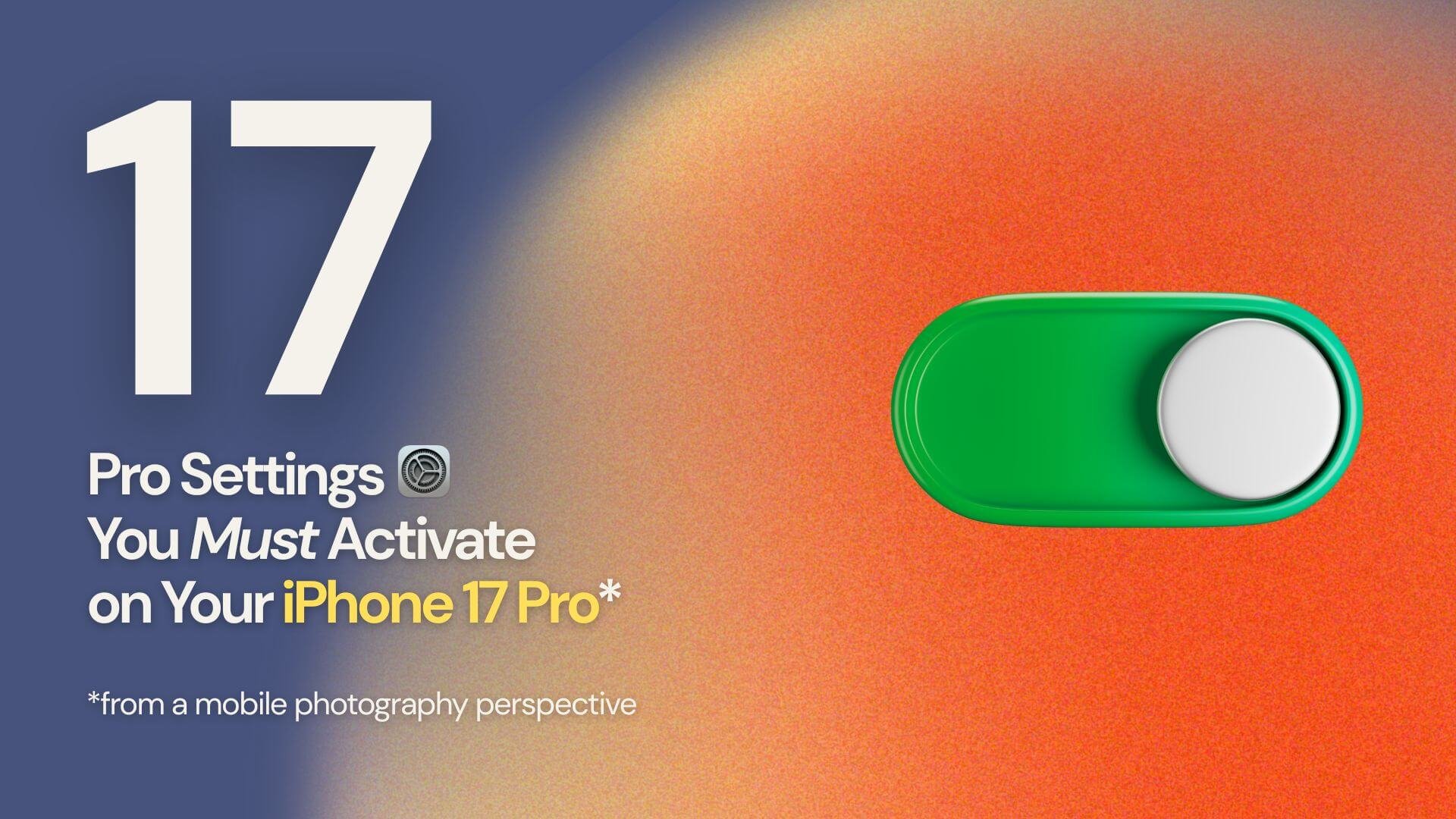17 best iPhone Pro settings for mobile Photography
If you own an iPhone Pro and still use the default camera setup, you’re leaving incredible photos untaken. Apple gives you powerful tools, but most of them are hidden under the hood. And just a few taps can make a huge difference.
With the iPhone 17 Pro now available worldwide, I wanted to share 17 essential settings that will instantly improve your photography experience. Even if you’re using an older iPhone Pro, many of these tips still apply.
Let’s dive in.
1. Shoot in ProRAW at 48MP
Settings > Camera > Format > ProRAW & Resolution Control
Turn on ProRAW and unlock the full 48MP resolution. This gives you more freedom to zoom, crop, and edit without losing detail. For storage-friendly files, use JPEG-XL lossy format.
2. Add Extra Lenses
Settings > Camera > Fusion Camera > Additional Lenses
By default, your 1x lens is set at 24mm. Enabling this setting unlocks 28mm and 35mm options, giving you more creative flexibility.
3. Lens Cleaning Hints
Settings > Camera > Lens Cleaning Hints
A small but clever feature: your iPhone now detects smudges and nudges you to clean the lens — something that can save an otherwise ruined shot.
4. Grid & Level Overlays
Settings > Camera > Grid & Level
Essential for architecture and landscapes. These overlays help you align shots perfectly and reduce editing time later.
5. Portraits in Photo Mode
Settings > Camera > Portraits in Photo Mode
When the camera sees a person, dog, or cat, it lets you apply portrait effects later. Super convenient if you like editing your depth-of-field after shooting.
6. Macro Control
Settings > Camera > Macro Control
Stop your iPhone from automatically switching to macro when you get close. With this control enabled, you can choose when to use it — perfect for product or detail shots.
7. Sync with iCloud Photos
Settings > Your Name > iCloud > Photos > Sync this iPhone
Every photo backs up automatically, so you never lose a shot and can access your library across devices.
8. Send Photos Faster in Messages
Settings > Apps > Messages > Send Low Quality Photo Previews
This option sends small previews first, so recipients see the photo quickly before the full-resolution version arrives.
9. Preserve Creative Controls
Settings > Camera > Preserve Settings > Creative Controls
If you often use a specific aspect ratio, filter, or lighting mode, this setting saves your preferences so you don’t waste time reselecting.
10. Preserve Exposure
Settings > Camera > Preserve Settings > Exposure Adjustment
Lock in your preferred exposure. I recommend -0.3 to -0.7 for balanced, natural-looking shots.
11. Prioritize Faster Shooting
Settings > Camera > Prioritize Faster Shooting
Great for action or kids — it keeps the shutter firing quickly so you don’t miss a moment.
12. Use Volume Up for Burst
Settings > Camera > Use Volume Up for Burst
Handy if you find the on-screen shutter tricky to hit. Just press Volume Up to capture a quick burst of shots.
13. Mirror Front Camera
Settings > Camera > Mirror Front Camera
Keeps selfies looking natural and prevents flipped text or awkward framing.
14. Lens Correction
Settings > Camera > Lens Correction
Corrects distortion in selfies and ultra-wide shots for a more realistic look.
15. Always Show Flash Control
Settings > Camera > Indicators > Flash
Puts the flash button front and center, so you stay in control of lighting.
16. Always Show Live Photo Control
Settings > Camera > Indicators > Live Photo
Gives you a quick toggle for Live Photos. Just note that Live Photo isn’t available when ProRAW/HEIF Max is enabled.
17. Do Not Disturb While Shooting
Settings > Focus
Silence notifications during a shoot to stay focused, notice details, and enjoy the creative process.
Final Thoughts
The iPhone 17 Pro camera system is more powerful than ever, but only if you activate the right settings. With these adjustments, you’ll unlock tools usually reserved for expensive professional cameras and monitors.
And remember: gear matters, but creativity matters more. Even with older models, you can achieve stunning results once you know where to look.
🤳 Want to learn how to get more creative with your photography no matter what phone you’re using?
👉 Book a workshop session with me to explore, experiment, and feel inspired.